Environment
Environmnet groups terraform modules into logical dependency tree. Environments visually describe how your infrastructure looks like and how it is created using terraform modules. Most of the infrastructure management is done through the environments.
Environment is also an isolated group of modules. Modules from one environment can not interract with the modules from different environment
Creating Envrionments
There are two ways of creating environments:
- Create from scratch
- Create from Library
Creating environment from scratch
- In the navigation section click on "Environments"
- In the top bar click on "Add Environment" button
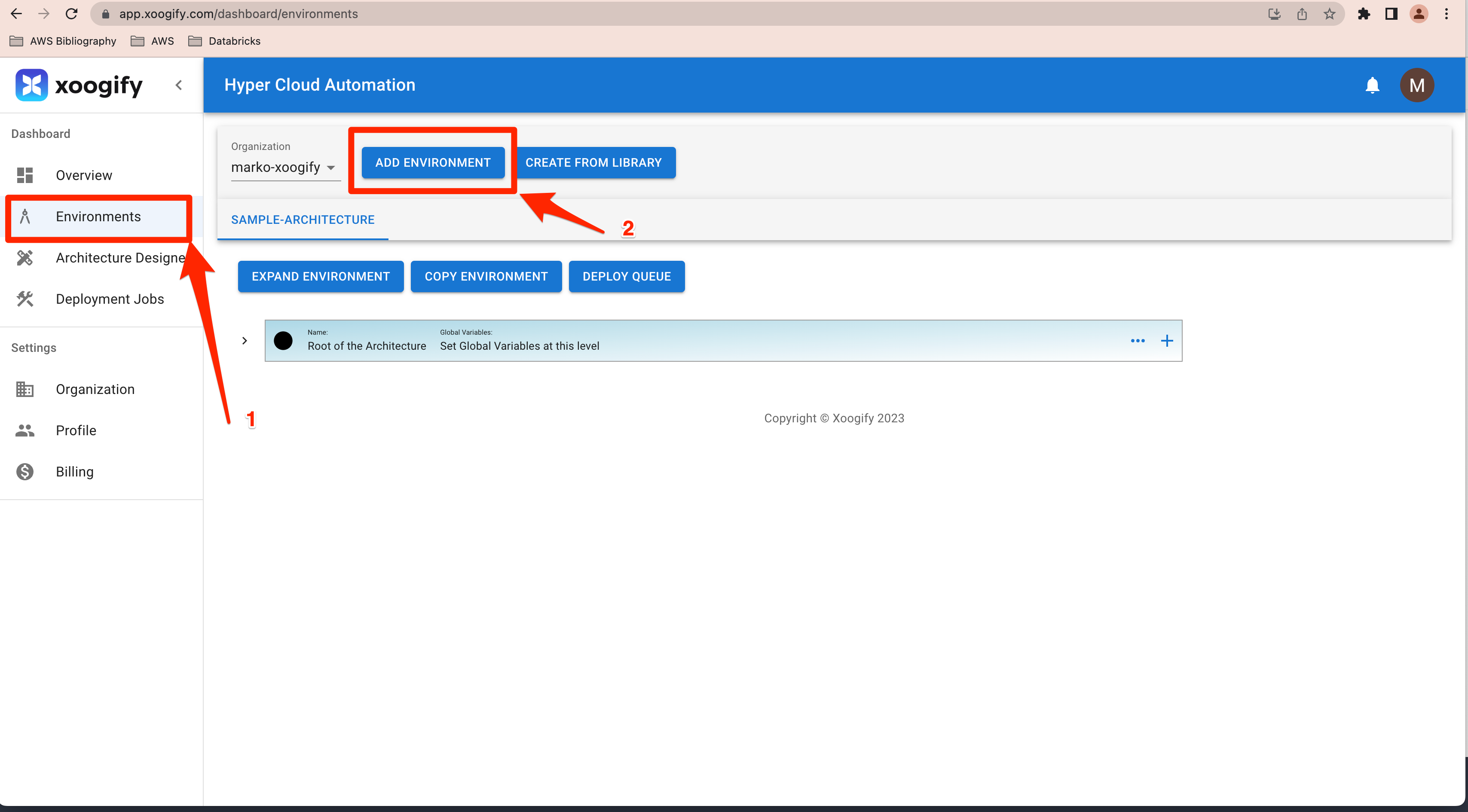
- Enter the name of your new environment
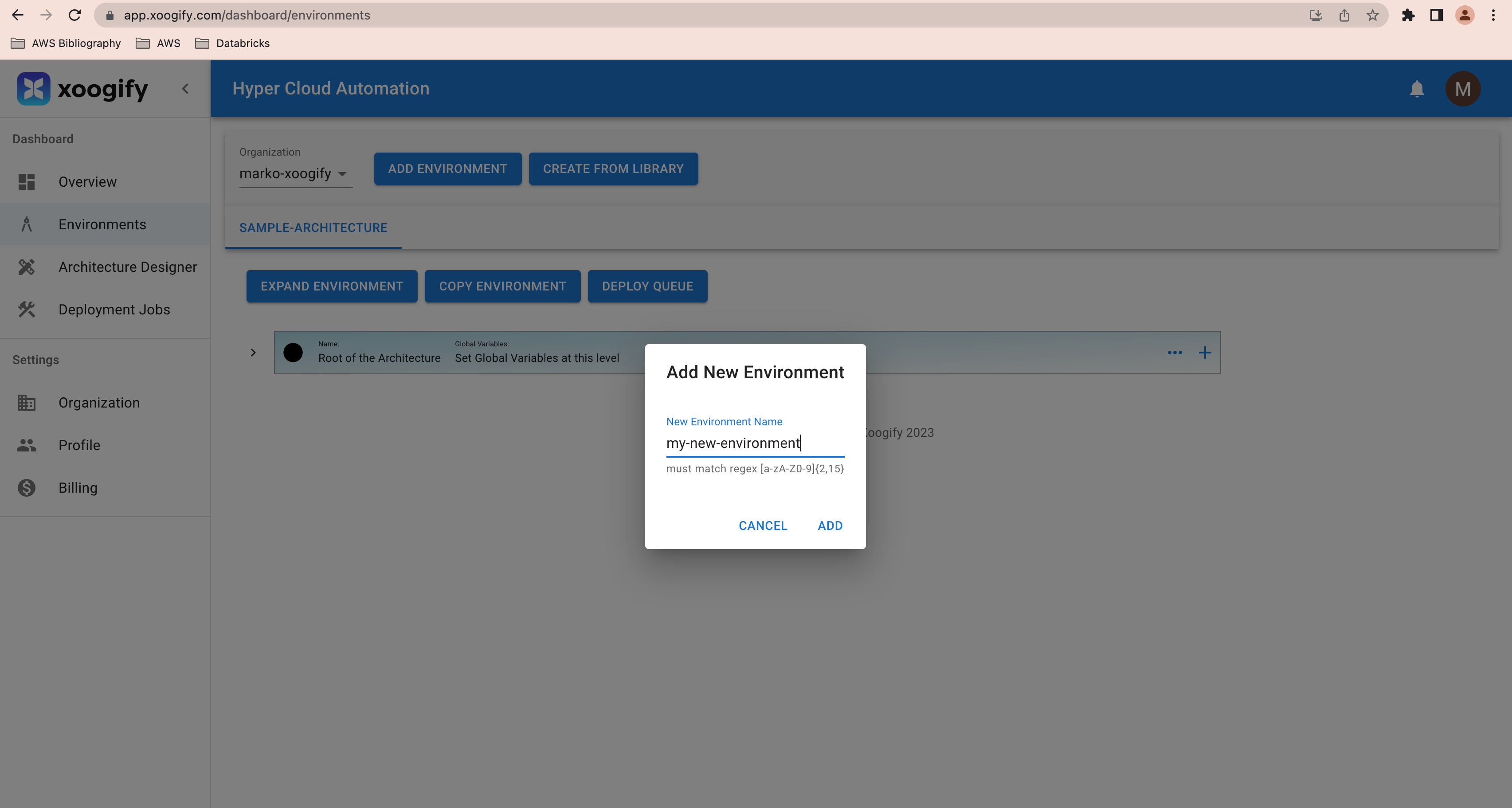
- Select the new environment in the tab panel
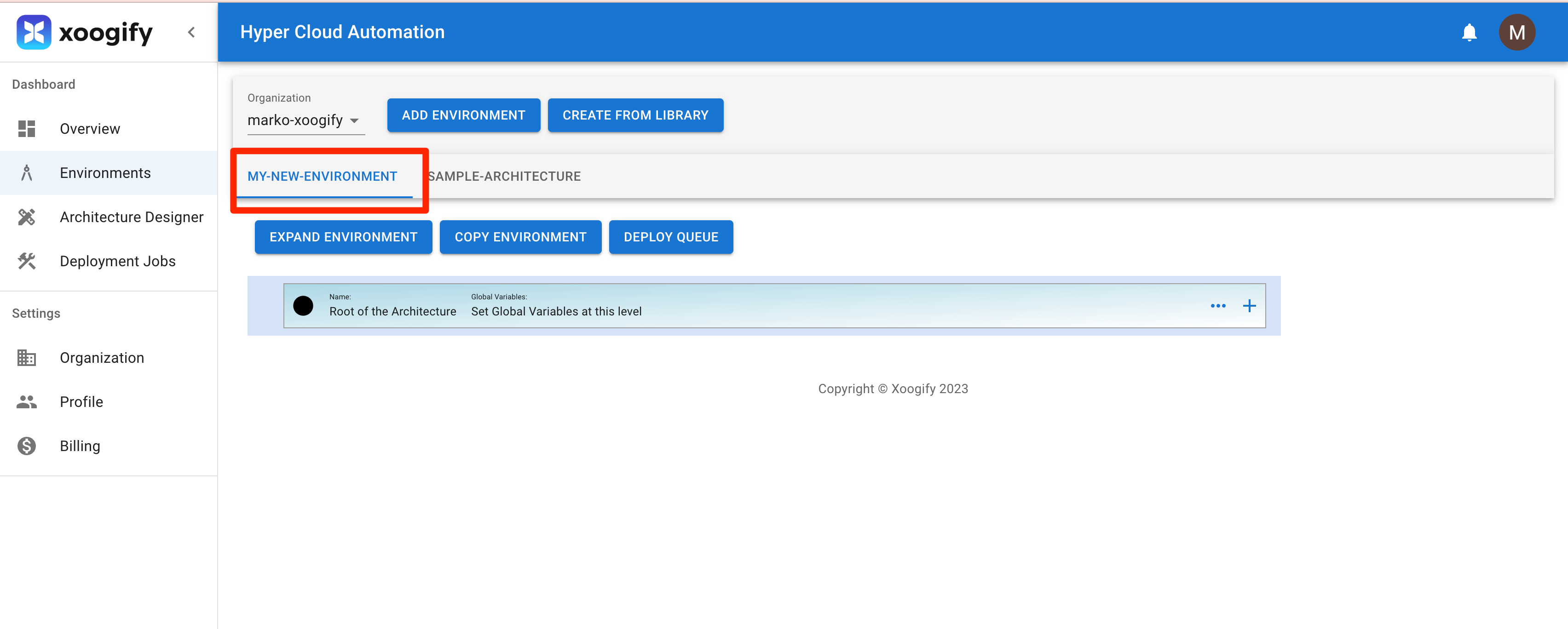
At this point you are ready to populate your environment with terraform modules and data sources
Adding/Removing Modules
- Press
+button at the root of the environment to open a pop up menu of the available terraform modules.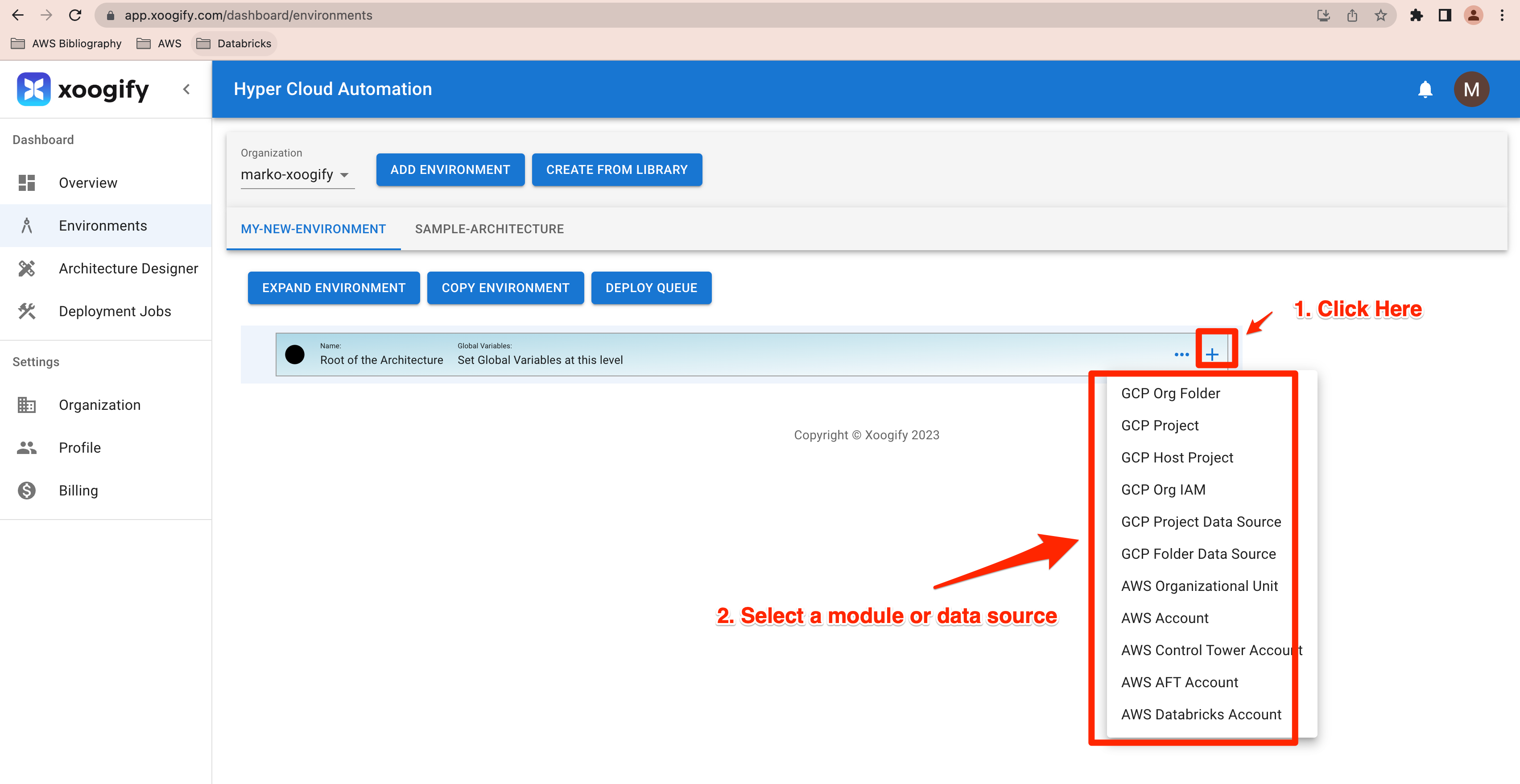
- Keep adding various infrastructure modules by pressing
+and selecting modules from the pop up menu.tipClick on "Expand Environment" to see the full layout
- To remove a module from the environment tree press
-button on the module or data source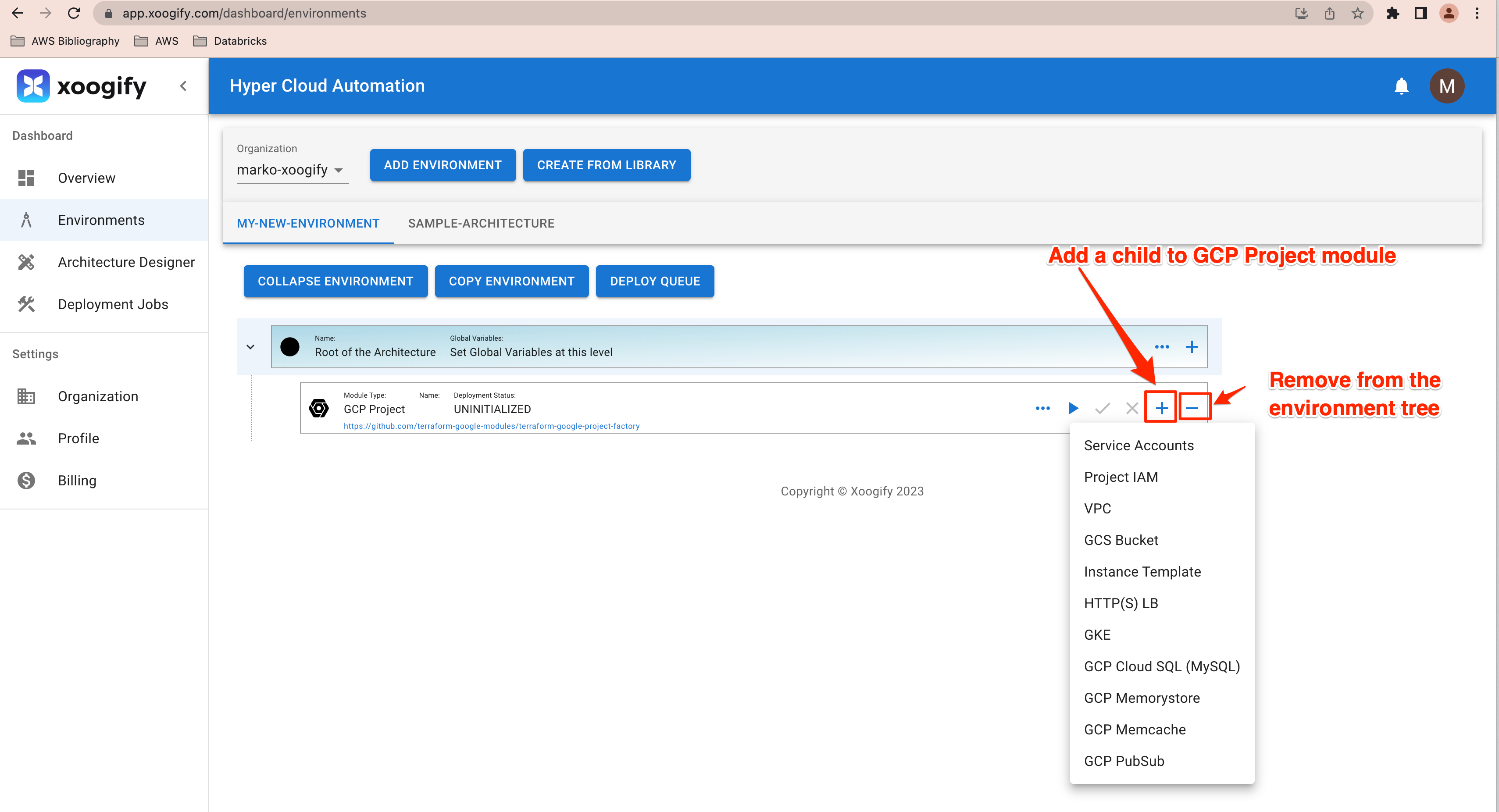
Creating envrionment from Library
Creating an environment from scratch is more suited for advanced operations engineers that are familiar with publicly available terraform modules (see https://registry.terraform.io/browse/modules). Much easier way is to create an environment from an architecture from the library
- In the navigation section click on "Environments"
- In the top bar click on "Create From Library" button
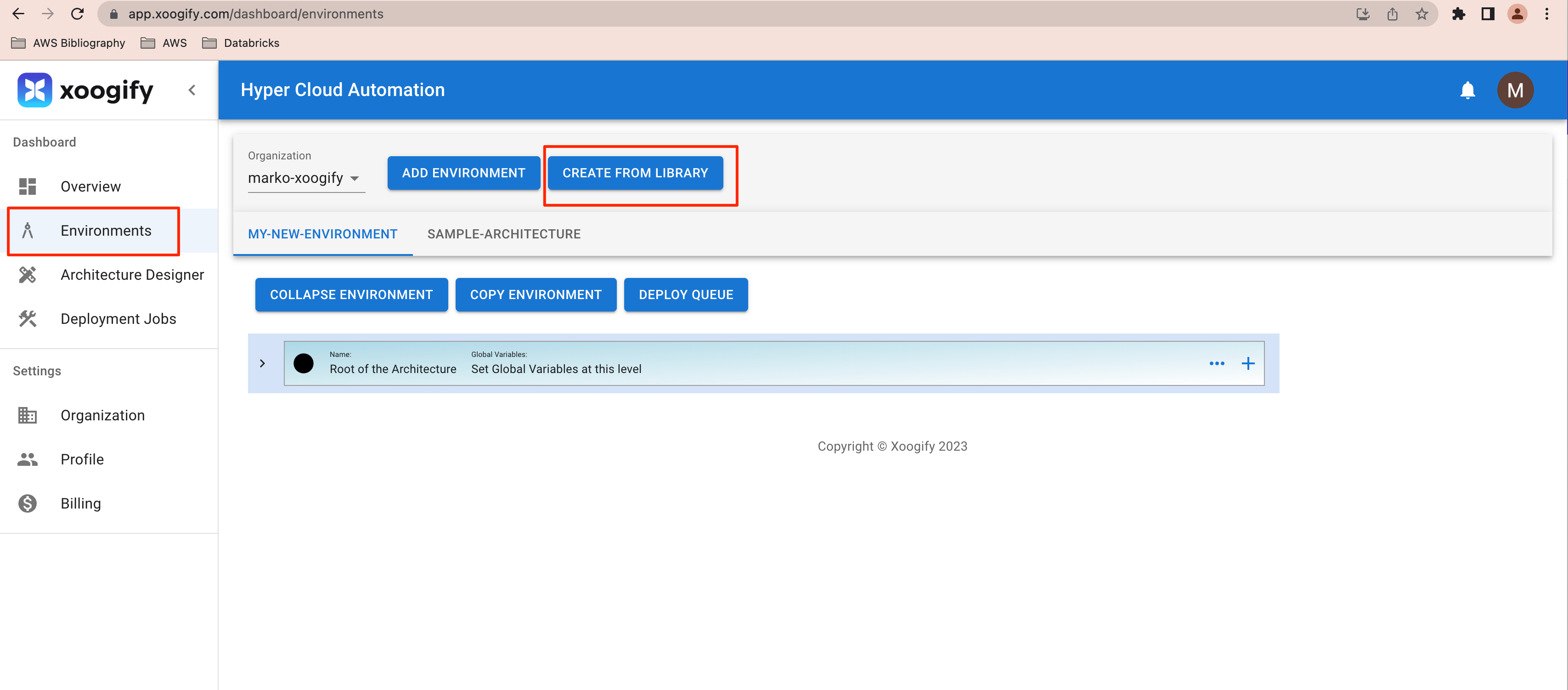
- Give name to your new environment and select architecture from the list
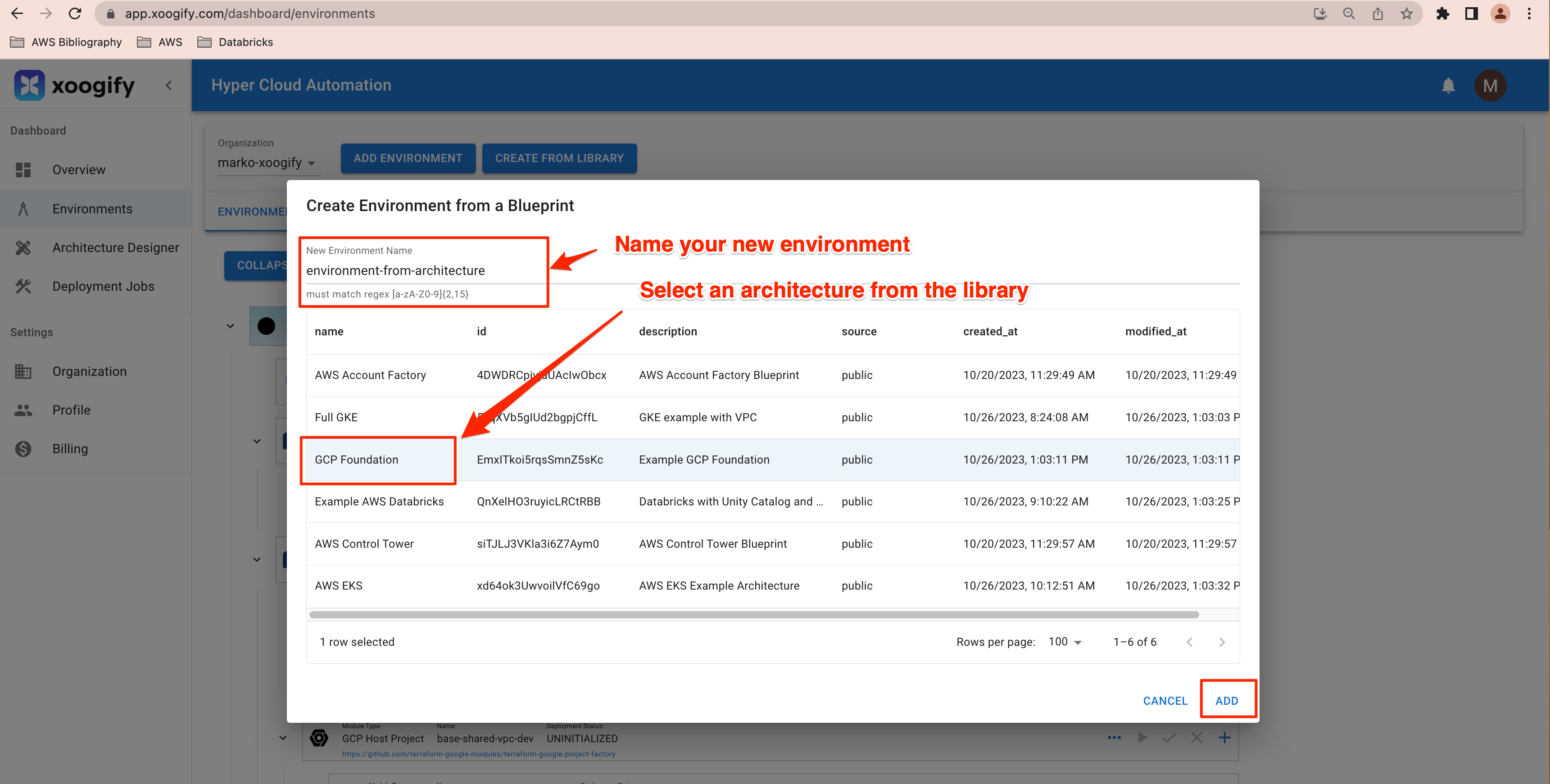
- Select the new environment in the tab
tip
Click on "Expand Environment" to see the full layout
- Open the global settings for the environment at the root of the tree
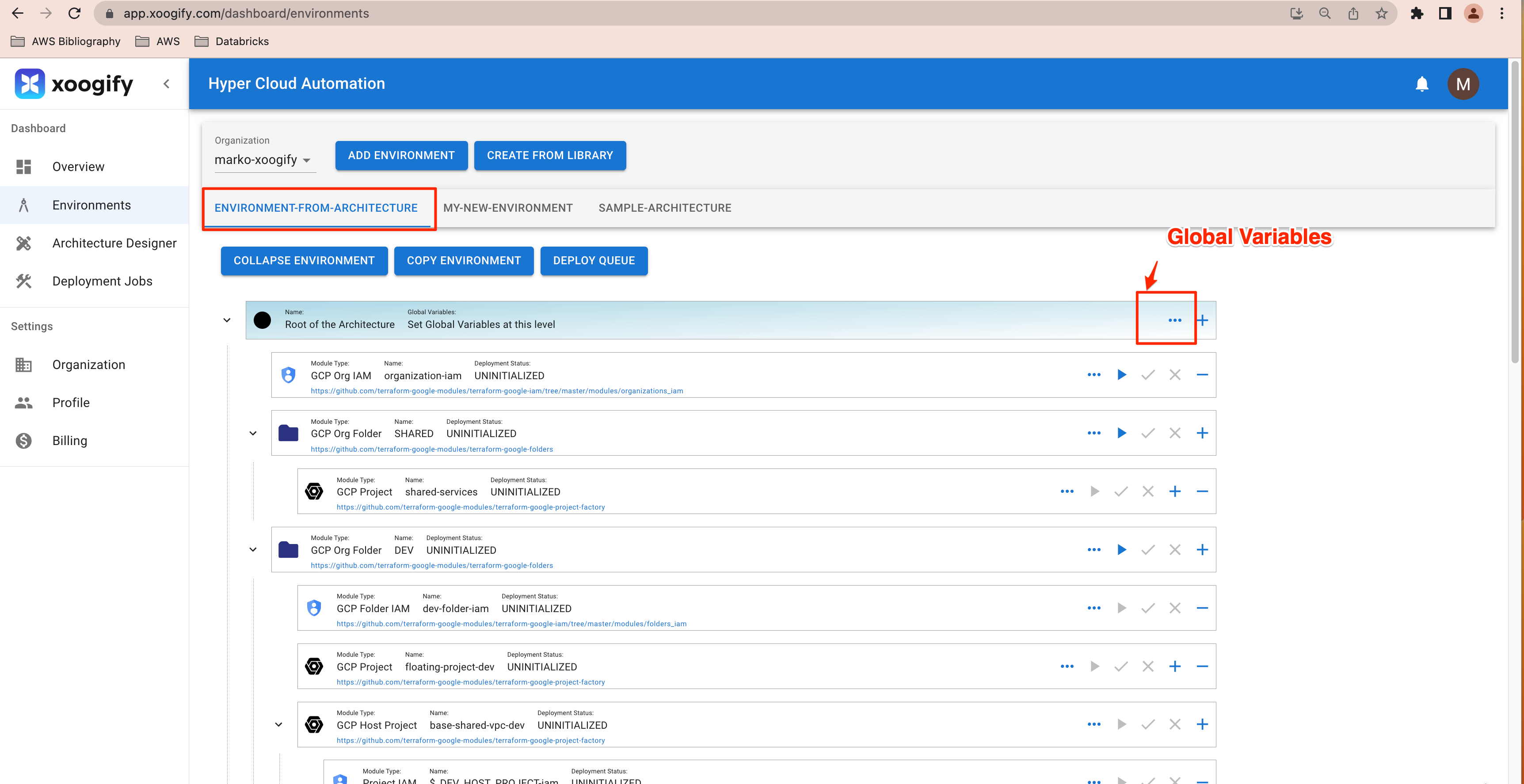
- Set Global Variables values to fit your environment
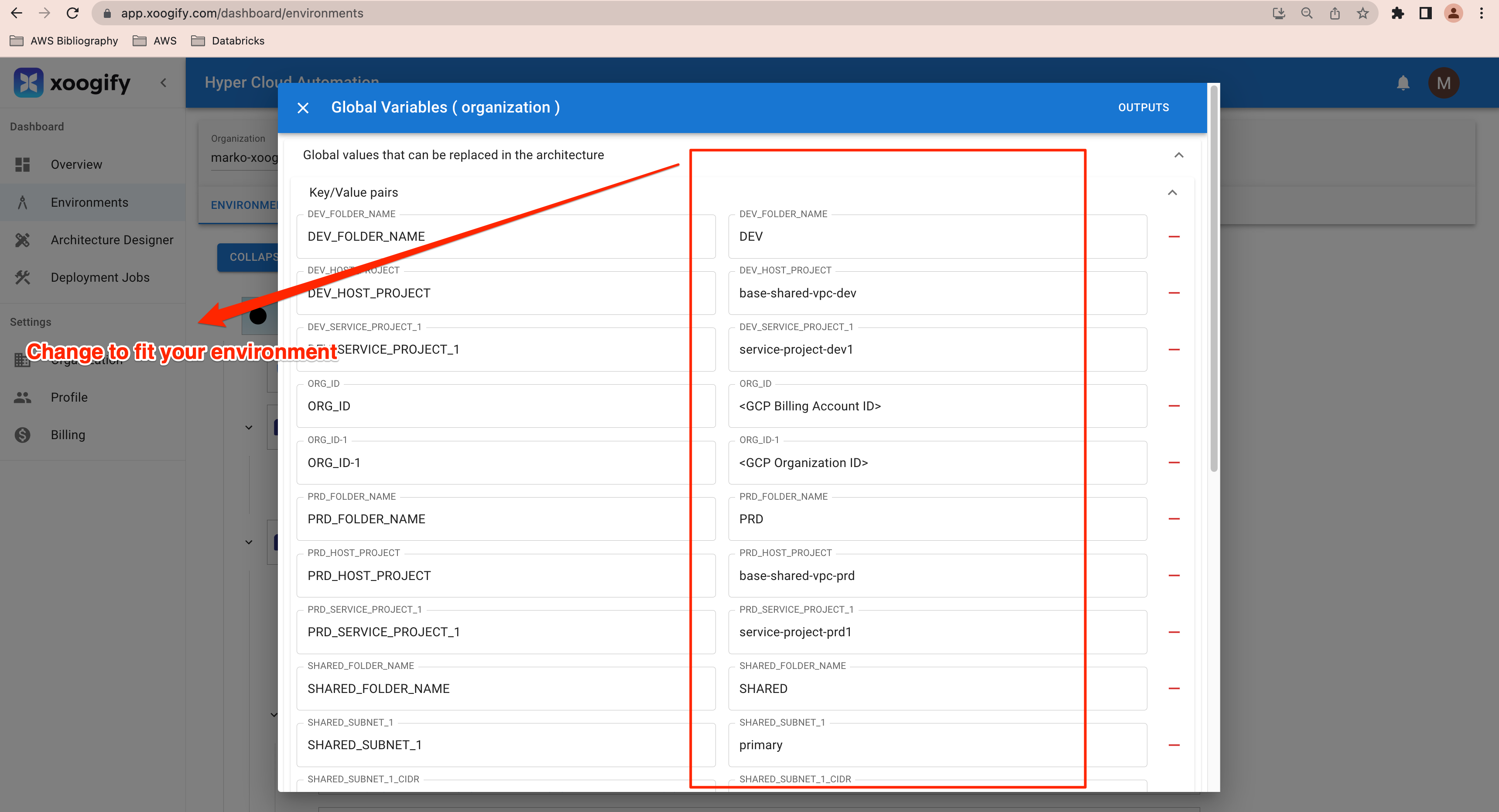
Next Steps
Once you have the environment created you can start deploying modules. If you created the environment from scratch then you should probably set inputs for the modules before trying to deploy. If you created the environment from the library and you set the global variables then you can start deploying the modules.